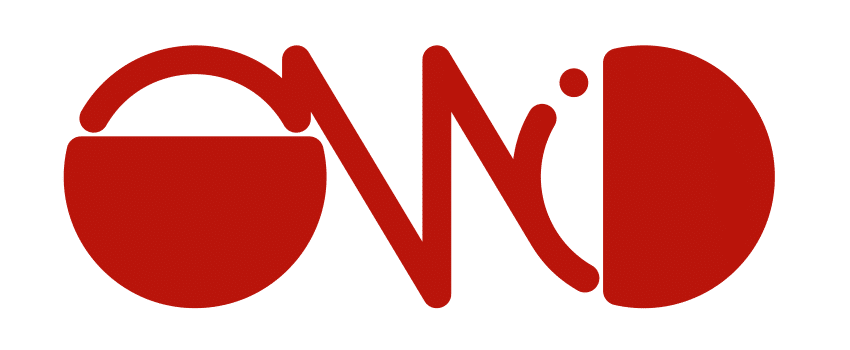Quickstart
Below are instructions to quickly set up an environment to test Omid in your local machine.
TSO Setup
1. Download and Install the Required HBase Version
You can find HBase distributions in this page. Then start HBase in standalone mode.
2. Clone the Omid repository and Build the TSO Package:
$ git clone git@github.com:apache/incubator-omid.git $ cd omid $ mvn clean install -Phbase-1 (for HBase 1.x versions) or $ mvn clean install -Phbase-2 (for HBase 2.x versions)
This will generate a binary package containing all dependencies for the TSO in tso-server/target/tso-server-<VERSION>-bin.tar.gz.
Be aware Unit tests use HBase mini cluster, it typically fails to start if you are on VPN, thus unit test fail. Unit tests coverage is also quite extensive and take a while to run on each build (~15min at the moment of writing). So, consider using mvn clean install -DskipTests to speed temporal builds. Note that -Dmaven.test.skip=true is NOT an equivalent.
As an alternative to clone the project, you can download the required version for the TSO tar.gz package from the release repository.
You can also see the build history here.
4. Create Omid Tables
Ensure that the setting for hbase.zookeeper.quorum in conf/hbase-site.xml points to your zookeeper instance, and create the Timestamp Table and the Commit Table using the omid.sh script included in the bin directory of the tso server:
$ bin/omid.sh create-hbase-commit-table -numRegions 16 $ bin/omid.sh create-hbase-timestamp-table
These two tables are required by Omid and they must not be accessed by client applications.
HBase Client Usage
2. Add hbase-client Dependency
Choose the right version of the hbase-client jar. For example, in a Maven-based app add the following dependency in the pom.xml file:
<dependency> <groupId>org.apache.omid</groupId> <artifactId>omid-hbase-client-hbase1.x</artifactId> <version>1.0.1</version> </dependency>
3. Start Coding Using the Omid Client Interfaces
In Omid there are two client interfaces: TTable and TransactionManager (These interfaces will likely change slightly in future.):
-
The TransactionManager is used for creating transactional contexts, that is, transactions. A builder is provided in the HBaseTransactionManager class in order to get the TransactionManager interface.
-
TTable is used for putting, getting and scanning entries in a HBase table. TTable’s interface is similar to the standard HTableInterface, and only requires passing the transactional context as a first parameter in the transactional aware methods (e.g. put(Transaction tx, Put put))
Example Application
Below is provided a sample application accessing data transactionally. Its a dummy application that writes two cells in two different rows of a table in a transactional context, but is enough to show how the different Omid client APIs are used. A detailed explanation of the client interfaces can be found in the Basic Examples section.
import org.apache.hadoop.hbase.client.Connection;
import org.apache.hadoop.hbase.client.ConnectionFactory;
import org.apache.hadoop.hbase.client.Put;
import org.apache.hadoop.hbase.util.Bytes;
import org.apache.omid.transaction.HBaseTransactionManager;
import org.apache.omid.transaction.TTable;
import org.apache.omid.transaction.Transaction;
import org.apache.omid.transaction.TransactionManager;
import org.testng.annotations.Test;
public class OmidExample {
public static final byte[] family = Bytes.toBytes("MY_CF");
public static final byte[] qualifier = Bytes.toBytes("MY_Q");
public static void main(String[] args) throws Exception {
try (TransactionManager tm = HBaseTransactionManager.newInstance();
Connection conn = ConnectionFactory.createConnection();
TTable txTable = new TTable(conn, "MY_TX_TABLE")) {
Transaction tx = tm.begin();
Put row1 = new Put(Bytes.toBytes("EXAMPLE_ROW1"));
row1.addColumn(family, qualifier, Bytes.toBytes("val1"));
txTable.put(tx, row1);
Put row2 = new Put(Bytes.toBytes("EXAMPLE_ROW2"));
row2.addColumn(family, qualifier, Bytes.toBytes("val2"));
txTable.put(tx, row2);
tm.commit(tx);
}
}
}
To run the application, make sure core-site.xml and hbase-site.xml for your HBase cluster are present in your CLASSPATH. The default configuration settings for the Omid client are loaded from the default-hbase-omid-client-config.yml file. In order to change the client default settings, you can either; 1) put your specific configuration settings in a file named hbase-omid-client-config.yml and include it in the CLASSPATH; or 2) do it programmatically in the application code by creating an instance of the HBaseOmidClientConfiguration class and passing it in the creation of the transaction manager:
import org.apache.hadoop.hbase.client.Connection;
import org.apache.hadoop.hbase.client.ConnectionFactory;
import org.apache.hadoop.hbase.util.Bytes;
import org.apache.omid.transaction.HBaseOmidClientConfiguration;
import org.apache.omid.transaction.HBaseTransactionManager;
import org.apache.omid.transaction.TTable;
import org.apache.omid.transaction.TransactionManager;
import org.apache.omid.tso.client.OmidClientConfiguration;
public class OmidExample {
public static void main(String[] args) throws Exception {
HBaseOmidClientConfiguration omidClientConfiguration = new HBaseOmidClientConfiguration();
omidClientConfiguration.setConnectionType(OmidClientConfiguration.ConnType.DIRECT);
omidClientConfiguration.setConnectionString("my_tso_server_host:54758");
omidClientConfiguration.setRetryDelayInMs(3000);
try (TransactionManager tm = HBaseTransactionManager.newInstance(omidClientConfiguration);
Connection conn = ConnectionFactory.createConnection();
TTable txTable = new TTable(conn, "MY_TX_TABLE")) {
}
}
}
Also, you will need to create a HBase table “MY_TX_TABLE”, with column family “MY_CF”, and with TTL disabled and VERSIONS set to Integer.MAX_VALUE. For example using the HBase shell:
create 'MY_TX_TABLE', {NAME => 'MY_CF', VERSIONS => '2147483647', TTL => '2147483647'}
This example assumes non-secure communication with HBase. If your HBase cluster is secured with Kerberos, you will need to use the UserGroupInformation API to log in securely.
The Omid Compactor Coprocessor
Omid includes a jar with an HBase coprocessor for performing data cleanup that operates during compactions, both minor and major. Specifically, it does the following:
- Cleans up garbage data from aborted transactions
- Purges deleted cells. Omid deletes work by placing a special tombstone marker in cells. The compactor detects these and actually purges data when it is safe to do so (i.e. when there are no committable transactions that may read the data).
- ‘Heals’ committed cells for which the writer failed to write shadow cells.
To deploy the coprocessor, the coprocessor jar must be placed in a location (typically on HDFS) that is accessible by HBase region servers. The coprocessor may then be enabled on a transactional table by the following steps in the HBase shell:
1) Disable the table
disable 'MY_TX_TABLE'
2) Put coprocessor jar in hbase lib dir and restart hbase
cp hbase-coprocessor/target/omid-hbase-coprocessor-1.0.1.jar $HBASE_HOME/lib
3) Add a coprocessor specification to the table via a “coprocessor” attribute. The coprocessor spec may (and usually will) also include the name of the Omid commit table
alter 'MY_TX_TABLE', METHOD => 'table_att', 'coprocessor'=>'|org.apache.omid.transaction.OmidCompactor|1001|omid.committable.tablename=OMID_COMMIT_TABLE'
4) Add an “OMID_ENABLED => true” flag to any column families which the co-processor should work on
alter 'MY_TX_TABLE', { NAME => 'MY_CF', METADATA => {'OMID_ENABLED' => 'true'}}
5) Re-enable the table
enable 'MY_TX_TABLE'
Server Side Filtering
Omid can offload the snapshot filtering while get/scan operations to an Hbase coprocessor. To use this coprocessor follow these steps:
1) Disable the table
disable 'MY_TX_TABLE'
2) Put coprocessor jar in hbase lib dir and restart hbase
cp hbase-coprocessor/target/omid-hbase-coprocessor-1.0.1.jar $HBASE_HOME/lib
3) Add a coprocessor specification to the table via a “coprocessor” attribute. The coprocessor spec may (and usually will) also include the name of the Omid commit table
alter 'MY_TX_TABLE', METHOD => 'table_att', 'coprocessor'=>'|org.apache.omid.transaction.OmidSnapshotFilter|1001|omid.committable.tablename=OMID_COMMIT_TABLE'
4) Re-enable the table
enable 'MY_TX_TABLE'
5) In hbase-site.xml enable server side filtering. The omid client should have this in its classpath
<property>
<name>omid.server.side.filter</name>
<value>true</value>
</property>